

Columns/Blogs
Health & Safety
Working Remotely
How to create a comfortable workspace at home
By Lisa Schuiteboer-Shuler
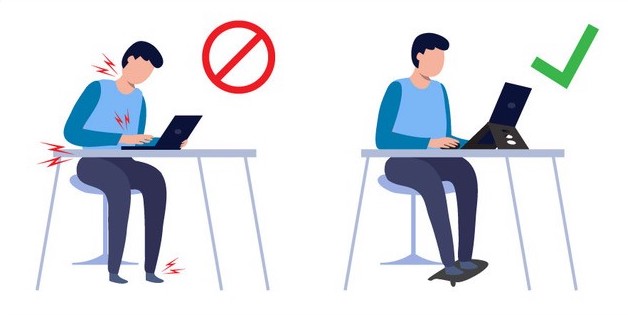 Considering a proper ergonomic setup while working from home could prevent needless injuries during the current COVID-19 pandemic. (Graphic courtesy of Kensington)
Considering a proper ergonomic setup while working from home could prevent needless injuries during the current COVID-19 pandemic. (Graphic courtesy of Kensington) Seven full months have gone by since COVID-19 lockdowns began in North America, and our bodies are starting to feel the effects of working from home, especially if our workspaces are not set up ergonomically.
We may be working at a kitchen table, dining table, the couch or even in the bedroom — and have put our bodies in positions that are not conducive to the best working environment.
When workspaces are not set up ergonomically, it can create tension in the body, particularly the four key areas of the neck, forearms, lower back, and feet.
That being said, it becomes that much more important to keep our bodies feeling healthy and comfortable, no matter where we work.
Whether you’re looking for ways to improve your existing ergonomic setup or starting from square one, make sure to pay attention to the following four areas of your body to ensure maximum comfort throughout your workday.
Protect your neck
Starting from the top, make sure your computer or laptop screen is eye level.
Our heads weigh the same as an average bowling ball.
Anytime our head is looking down at our laptop we quickly multiply the amount of weight our spine must support — from the weight of one bowling ball to as much as two or three bowling ball’s worth of weight.
When your body works that hard, it causes your body to fatigue or have discomfort settle in quickly.
The simple solutions to this are to use a laptop riser, monitor stand or monitor arm with adjustability to maintain the accurate eye level viewing position.
Consider your forearms
The most common ergonomic injuries occur in the wrists and elbows — due to non-neutral positions (tight angles, pressure points, repetitive rotations) of these body parts.
Maintaining a nice flat bridge from your arm to your hand while typing and using a mouse ensures a more comfortable setup.
Take it to the next level by looking into a handshake or vertical type mouse or trackball, which creates an even more neutral position for your wrist and forearm to be in while using your mouse all day long.
If your wrist is already in neutral position, consider adding a palm support (most are called wrist rests, but not meant to rest your wrist on) for your keyboard or mouse to support the base of your palm.
Leveraging a cushioned or gel-like surface helps keep the delicate carpal tunnel area free of any pressure with your forearm in a neutral posture.
Support your back
It’s no new news that many people suffer from lower-back pain and sitting in an uncomfortable or unsupported chair like a kitchen chair can amplify those discomforts quickly.
As many people shifted to working from home this year, they quickly found out how much they missed their office chair when they had to work from their dining table, subpar desk setup, or even their favourite recliner all day.
Without proper support in our lumbar (lower back), people are being forced to compensate for the lack of support by hunching over their laptops, crossing their legs or fidgeting frequently resulting in discomfort or increased body fatigue.
Making sure your chair has an adjustable lumbar support (built into your chair, or adding on an external adjustable support) helps maximize the comfort of your workspace where you may spend eight, 10 or even more hours of your day.
Don’t forget your feet
Last but not least, don’t forget the feet!
You don’t have to be short to need a footrest.
No matter your stature, supporting your feet by having them either resting both flat footed on the ground, on a footrest, or — if standing while working — on an anti-fatigue mat is vitally important to maximizing comfort at your workspace.
A footrest also helps you sit back into your supportive chair (if seated).
Remember to take breaks
Now that we’ve examined the four vital parts of your body to protect at your workspace, the last piece of advice is just as critical to putting your body in the correct positions while working and that is to keep on moving!
It’s important to take frequent microbreaks to stretch, refocus your eyes and get blood flowing through your body.
Even with the greatest ergonomic setup, keep working towards frequent movements to be at your optimal comfort level while you work — no matter if that’s at home, on the road or a traditional office site.
 Lisa Schuiteboer-Shuler is an ergonomic category marketing manager at Kensington, headquartered in San Mateo, Calif.
Lisa Schuiteboer-Shuler is an ergonomic category marketing manager at Kensington, headquartered in San Mateo, Calif.
Print this page